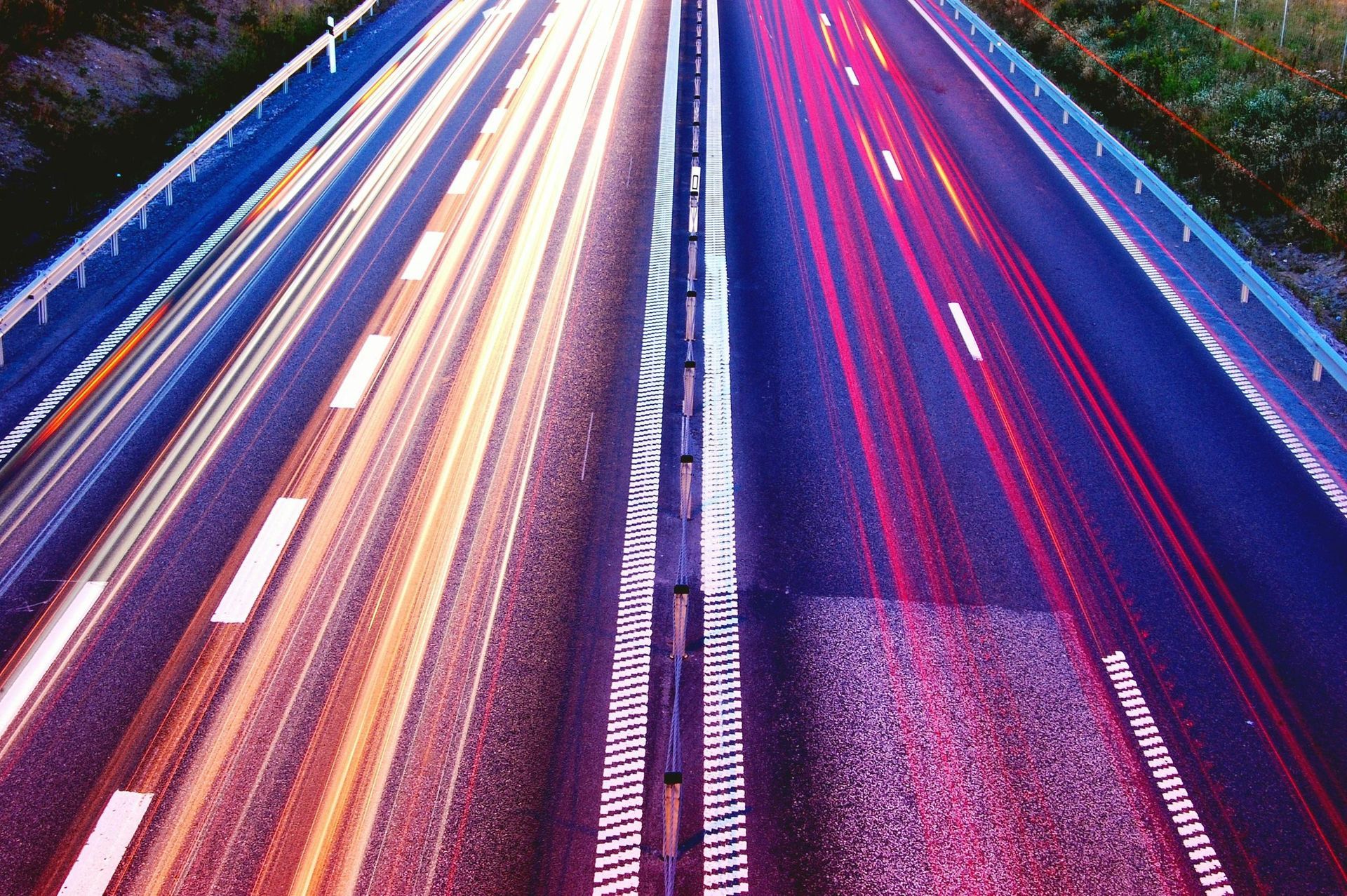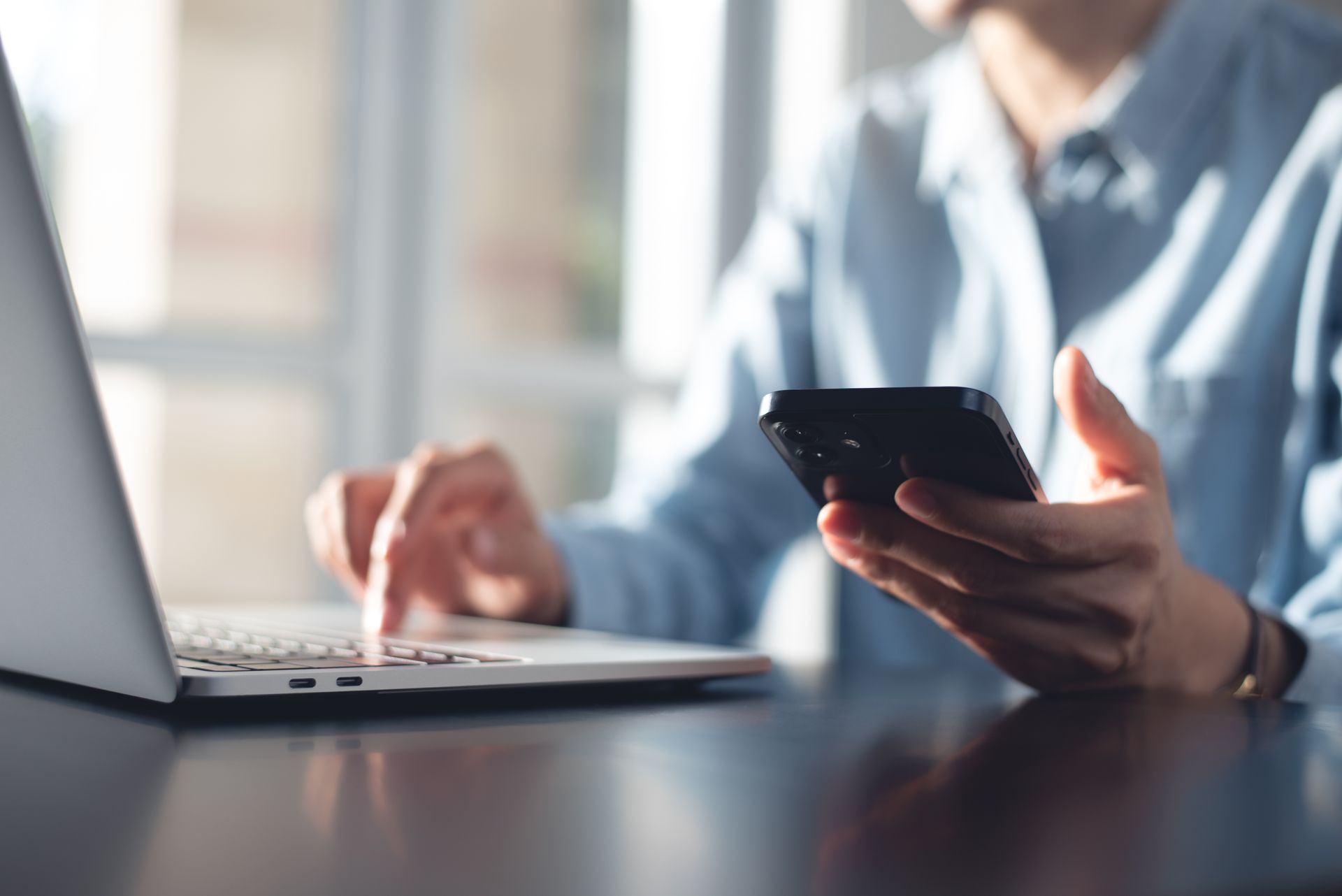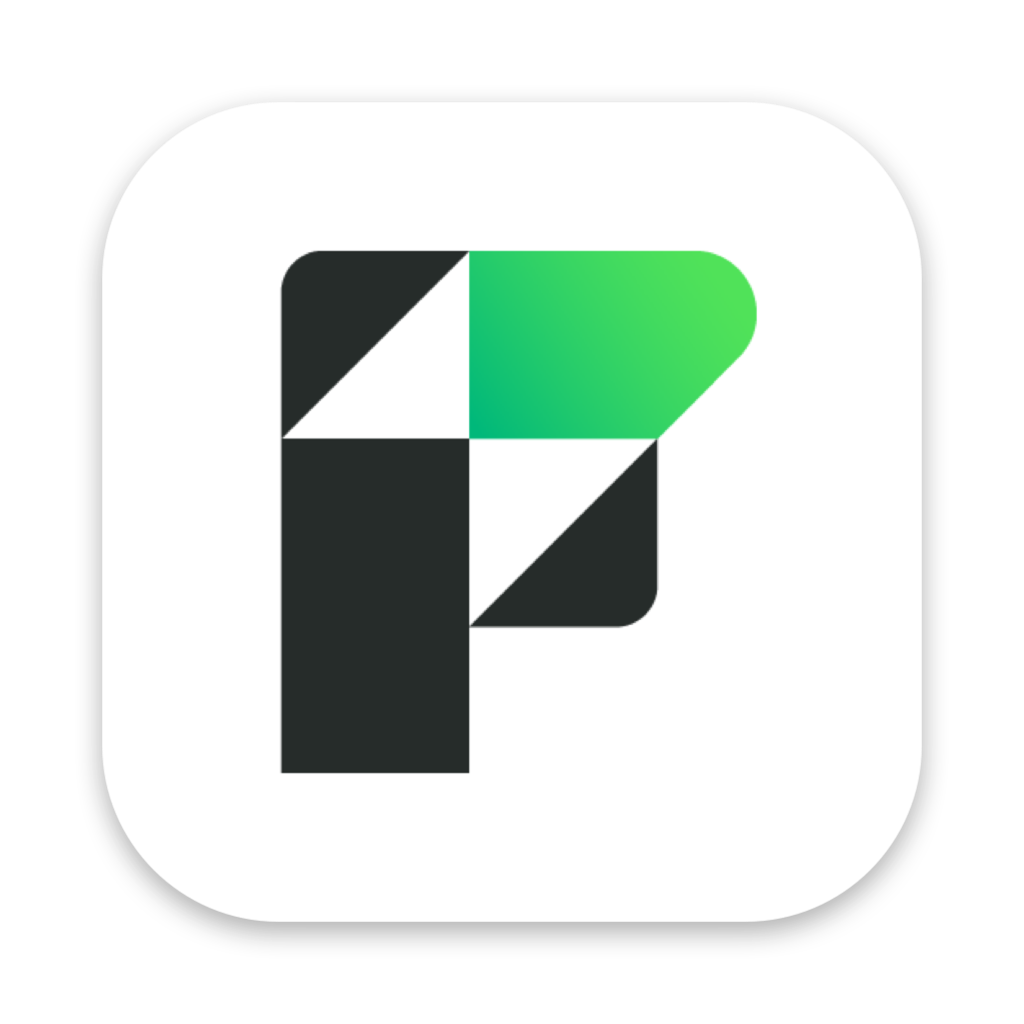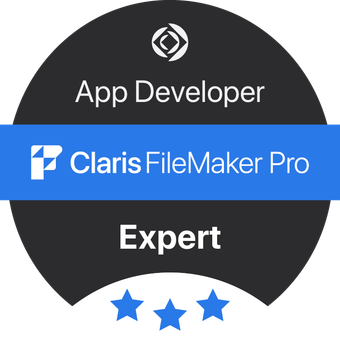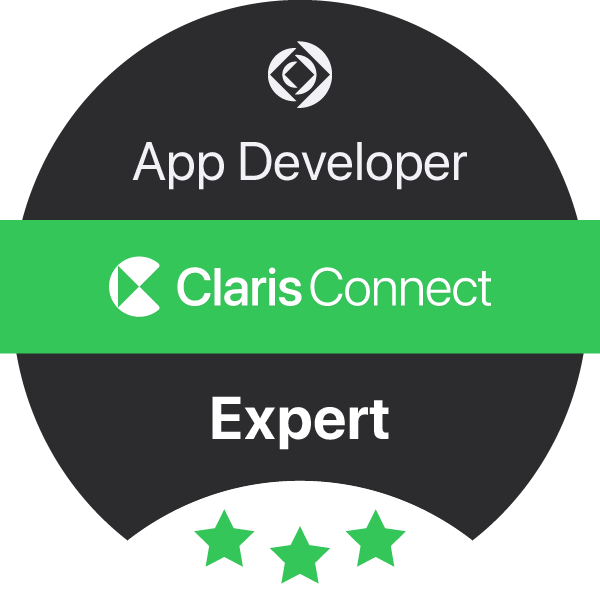The benefits of upgrading to FileMaker 16: a quick look at OAuth
Historically, FileMaker has supported single sign-on authentication by Active Directory (Windows) or Open Directory (Mac OS X) via integration with FileMaker Server - when deploying your Custom App to your team this means that there is one less password for users to have to remember. FileMaker 16 has now further improved on this by integrating with three major external cloud authentication providers so that you can login in via Amazon, Google and Microsoft Azure.
As highlighted in our last article, cyber security is an ubiquitous concern in the modern world and the importance of creating good quality passwords to systems containing confidential business data cannot be underestimated. This puts the onus on us all to remember these good quality passwords, and carries the overhead of needing a good system to manage all the passwords that we need in a secure way.
FileMaker 16 is now doing its bit to reduce some of this headache and provide a more integrated experience by adding support for OAuth 2.0 - which is undoubtedly one of the key advantages of upgrading if you want to create an App with a modern approach to handling security.
Essentially, OAuth 2.0 allows you to integrate with external cloud authentication providers within your existing FileMaker ecosystem - here is a quick overview of the steps required:
First, enable external authentication with the FileMaker Server Admin Console - it then provides step-by-step instructions within the dialogues for each external provider:
Once this is done you select the accounts that will authenticate externally from within FileMaker Pro:
When your selected user next logs in they will see the Amazon button that will allow them to authenticate for the FileMaker app:
If the server had all 3 enabled you would see all 3 icons on your login dialog. These accounts work the same way as local FileMaker accounts, Open Directory and Active Directory accounts; they are bound by the same credential management system in the FileMaker File>Manage Security dialog. This feature is not enabled by default on FileMaker Server.
Even with the step-by-step instructions in the admin console, it can be an intimidating process to integrate your FileMaker app(s) with 3rd party providers. Also the above example, bypasses the potential complexity of the security arrangements that you might already have set-up or may yet need implementing. If you are not sure where to start with locking down your FileMaker App's security then you can always contact our consulting Team for a second opinion.